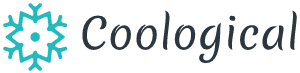Sony’s PlayStation 4 is one of the most popular video game consoles of all time. It has sold well above a hundred million copies and is at the forefront of gaming technology. As the quality of games increases, the quality of hardware required to run them also increases, with the most demanding games requiring more than the usual power supply in order for the hardware to keep up.
The increase in power drawn translates to an increase in the heat being generated by your PlayStation 4 which calls for knowledge on how to cool a PS4. The power that is drawn or heat generated from the PlayStation 4 depends on the activity being carried out. The PlayStation 4 generates low-heat and draws less power while on standby or idling, with the highest heat output occurring during game installation or gaming itself.
The PlayStation 4 boasts of one of the most advanced console designs with its specialized heat sink and fans. In general, high temperatures are bad for electrical components as they can cause damage, which in the worst case, can lead to parts needing to be replaced. Circuit boards are one of the components most likely to get damaged due to high heat output. This is why it is necessary to know how to cool a PS4 because heat, in general, isn’t good for the lifespan of a console and leads to hardware failure in the long run. A Playstation console that is overheating shows different symptoms such as:
- Performance Drops
The PlayStation 4 APU might slow down or throttle itself when overheating, which can lead to performance drops. This can result in lower framerates per second, which can be a disadvantage, especially during competitive gaming. Sudden slowdowns while gaming when the game was running fine previously, and the framerate per second suddenly taking a dive, are indicators of thermal throttling. Thermal throttling is a mechanism used to protect processors by dropping performance when the processor cannot dissipate heat fast enough to stay within safe limits.
- Random Shutdowns
When a PlayStation 4 gets too hot, it will shut itself down to prevent hardware failure. In some cases, the PlayStation 4 will give a warning message during gameplay, a red light will come on, and after three beeps, the PlayStation will shut off.
- Increase in Fan Noise
If your PlayStation gets louder and the fan gets noisy, it is another sign of overheating as fan speed increase in an attempt to take in more air to keep temperatures down. This increase in fan noise signals that your PlayStation should be cleaned and is overheating.
You can take different steps to cool down your PlayStation 4 if you notice any of the previous signals or feel your PlayStation is heating up or as an investment in lengthening the lifespan of your console.
How To Cool a PS4
Ensure Your PlayStation 4 Has Enough Space
Make sure your console has enough breathing room around it to allow adequate air intake. People tend to put their ps4 in enclosures or among other gadgets, connected to their TV sets like home theatres and such. Ensure there is enough space around your console and, if necessary, prop it up at its four corners to give it room for improved airflow.
Clean The Area Around Your Playstation 4
If the area around your PlayStation 4 is dusty or dirty, ensure you clean it because if the area around your PlayStation is neat, there is a lesser probability of your PlayStation getting dust or dirt inside it. Take special care to clean the surface where you’ll place your PlayStation 4.
Room Temperature
Room Temperature also affects the temperature of your PlayStation 4. Ideal room temperature for the PlayStation 4 ranges from fifty to eighty degrees Fahrenheit. Hotter or lower temperatures can affect system performance. If possible, move your console to a cooler room. By reducing the temperature of the environment around the PlayStation 4, you can indirectly regulate the temperature of your console.
Power Down The Playstation 4 Occasionally
The PlayStation 4 was designed to be used for long periods, but even so, your console can benefit from periodic breaks, especially after long gaming sessions. Power down the Playstation 4 for a while and let it cool to its normal temperature before putting it on again.
Buy a PlayStation 4 Cooler
Playstation 4 coolers provide additional external cooling for your console with their external fans, which helps it run silently and prevents it from overworking itself.
Water Cooling
A PlayStation 4 cools itself with the intake of air. You can kick this up a notch by replacing this with liquid. Water cooling aims to take advantage of the superior conductive properties of water to create a more efficient cooling system. A water cooling system functions as a radiator for the Playstation 4’s APU, similar to the radiator in an automobile.
The water cooling system circulates water through a heat sink attached to the APU. When the water passes through the heat sink, it dissipates the heat generated by the APU. The hot liquid moves to a radiator, and the heat is dissipated by the air outside the case. The cooled liquid is then moved to the heat radiator. The whole process is repeated continually to cool the APU.
The water used should preferably be deionized to prevent the water blocks from getting corroded. To prevent the growth of algae or other bacteria that can clog your water cooling system, a biocidal agent such as a coil of silver (Use pure silver to prevent corrosion) should be used.

Buying a Wall Rack For Your Playstation 4
A wall rack is a useful investment toward running your console at lower temperatures. It allows for increased airflow as it is in an open space. This provides access to a constant stream of fresh air as opposed to an enclosed space where it has to draw in hot air to cool itself. It also keeps the console away from other heat sources and lowers the amount of dust your console will suck in.
Cleaning the Outer Parts of Your PlayStation 4
To clean your PlayStation 4, you’ll need the following:
- Compressed Air
- Microfiber Cleaning cloth
Step 1
Power down your PlayStation 4 and ensure it’s completely turned off before disconnecting the power cable.
Step 2
Disconnect all cables (HDMI, LAN, USB, etc.) and controllers if any
Step 3
Set the console on a flat, clean surface, and clean the surface from which you removed your PlayStation 4.
Step 4
Use compressed air[1] carefully as there could be ice crystals or moisture released with the compressed air, which can short circuit components. Do not shake the can and try to hold it upright to lessen the probability of releasing moisture with the compressed air. Check if the can of compressed air has any instructions or further safety guidelines.
Step 5
Blast away the dust on the surface of your console. Focus on the USB ports and vent and clear out the dust in short repeated spurts. Blast along the indentation lines running along with your Playstation 4 as well
Step 6
After blasting away all the visible dust, clean the body of your console with the microfiber cleaning cloth carefully to prevent pushing dust back into any of the already cleaned places. Wipe gently and ensure the microfiber cleaning cloth is dry to prevent short-circuiting any components.
With these six steps, your console body is clean, and it can be returned to its original spot.
Cleaning The Inner Components of Your PlayStation 4
Warnings: Before proceeding to clean your PlayStation, take note that this voids your warranty.
- Avoid turning the can of compressed air over or shaking it.
- Never spray compressed air directly into the fan because spinning the cooling fan at high speeds can damage the PlayStation 4’s circuitry.
- Spray compressed air in short repeated bursts instead of a steady spray.
To clean the inner parts of your console, you’ll need;
- A Phillips head screwdriver for loosening and removing some of the console’s screws
- A TR9 security bit screwdriver for loosening the Playstation 4’s TR9 security screws
- A can of compressed air to blow dust out
- A penknife or any other pointy sharp object for removing stickers
- Cotton buds for cleaning between the fan’s blades and other hard to reach spots
- A brush for scraping off stubborn dirt that the canned air can’t get out
Cleaning the Back Cover
Step 1
Back up all save data before proceeding, so in the unlikely event of any unforeseen damage, you can restore your data.
Step 2
Power off your console and ensure it’s not in rest mode. If it is, shut down completely.
Step 3
Disconnect all cables, including the power cable, HDMI cable, LAN cable, USB cable, and any other you may have connected.
Step 4
Move the console to any flat surface with enough room as you’ll be disassembling parts.
Step 5
Turn your console around so the back where cables are connected is facing you and flip it over. Pry off the stickers on the top half (the bottom half in its normal configuration when the console isn’t flipped over) with your penknife and loosen and remove the TR9 security screws with your TR9 screwdriver and take care not to strip them. Keep the stickers if you intend to replace them later on.
Step 6
Now that the screws holding the back cover in place have been removed. Gently pry off the back cover without using too much force, so you don’t damage the cover. Start at the corner and work your way around gently, and it should come off. After removing the cover, use your compressed air to blow dust out and wipe the back cover with your microfiber cloth.
Cleaning The Power Supply
After removing the back cover, you’ll be able to see the internal components of your PlayStation 4.
Step 1
The power supply is the first component you see after removing the back cover and has a shiny black case. First, remove the cable on the left that connects your power supply to the motherboard. Remove the T9 security screws, then undo the two clips covering the Phillips screws and remove them as well. The Phillips screws may be more challenging to remove due to their length.
Step 2
Gently pry the power supply out of the case. There may be more resistance on the left side where you removed a cable, which is normal.
Step 3
After removing the power supply, clean carefully with the can of compressed air. Ensure you’re holding the compressed air can upright and don’t shake it to prevent ice or moisture from getting into the power supply. If ice or moisture gets into the power supply, ensure you leave it to dry before reassembling your console.
Cleaning The Heat Sink, Fan, and Internals
Now that the power supply is out of the way, the fan, heat sink, and the rest of the case are open for cleaning. Hold the fan in place with your finger or a cotton swab to prevent it from rotating while cleaning. Use a brush or cotton swab to clean the fans and in between the grills of the heat sink. Clean the dust removed and the rest of the case with the can of compressed air or use the microfiber cloth to wipe the dust off.
Reassemble the Playstation 4
Before reassembling the PlayStation 4 leave it for a while to dry. This is to prevent any malfunction in case moisture got into it.
After ensuring the console has been sufficiently and thoroughly cleaned, replace the connector linking the power supply to the rest of the console. Return the power supply and replace all the screws that were holding it in place. Return the back cover and also screw it in place. After proper reassembly, the removed cables should be reconnected.
Glossary
[1] Compressed air – Link